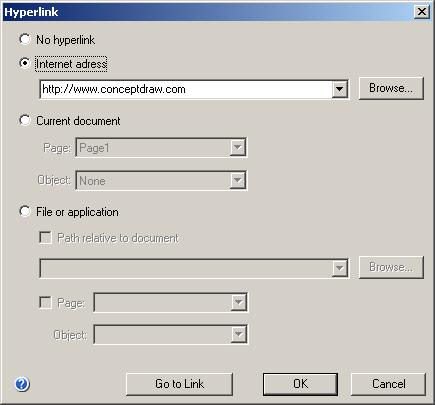
Use this dialog to assign hyperlinks to shapes.
You can assign hyperlinks to words/characters in the shape's text. This can only be done in the text editing mode. The links are assigned to the selected words/characters.
The Hyperlink dialog in Windows:
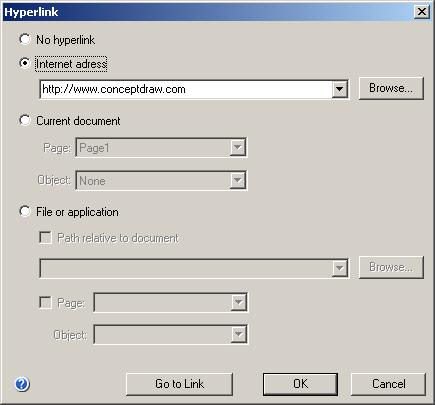
The Hyperlink dialog in Mac OS X:
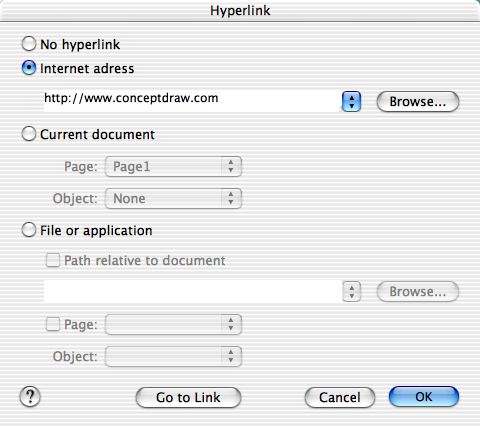
Hyperlinks in ConceptDraw can be of the following types: a hyperlink to an Internet address, to a page or shape in the current document, to any other file or application.
No hyperlink - shape (shape's text) have no hyperlink.
Internet address - sets a hyperlink to an Internet address. When such link is opened, the program launches the default browser and goes to that address. You can type the hyperlink address manually, select from the list or click Browse and copy the link from the Internet browser.
Current document - sets a hyperlink to a page in the current document. You can choose the page from the list. If needed, you may also point to a particular shape on the page: choose the shape from the Object list. When such hyperlink is opened, the program will go to the specified page and focus the view on that shape.
File or application - sets a hyperlink to any file, application or another ConceptDraw document. When you open such hyperlink, the specified file or application will be opened. Use the Browse button to choose the file using the standard file dialog.
Path relative to document - setting this flag changes full path to the file to the path relative to the current document. The document must be saved at least once (the file must exist on the disk). To indicate the parent directory, use ".." (for example: "..\Tada.wav").
Note: Relative path is convenient when you plan to move the document to another computer. Don't forget to move the related files and folder together with the document, if you want to keep the hyperlinks.
Page, Object - if the selected file is a ConceptDraw document, you can specify a page and a shape to go to in the document.
Go to Link - allows to go to the hyperlink without closing the dialog.